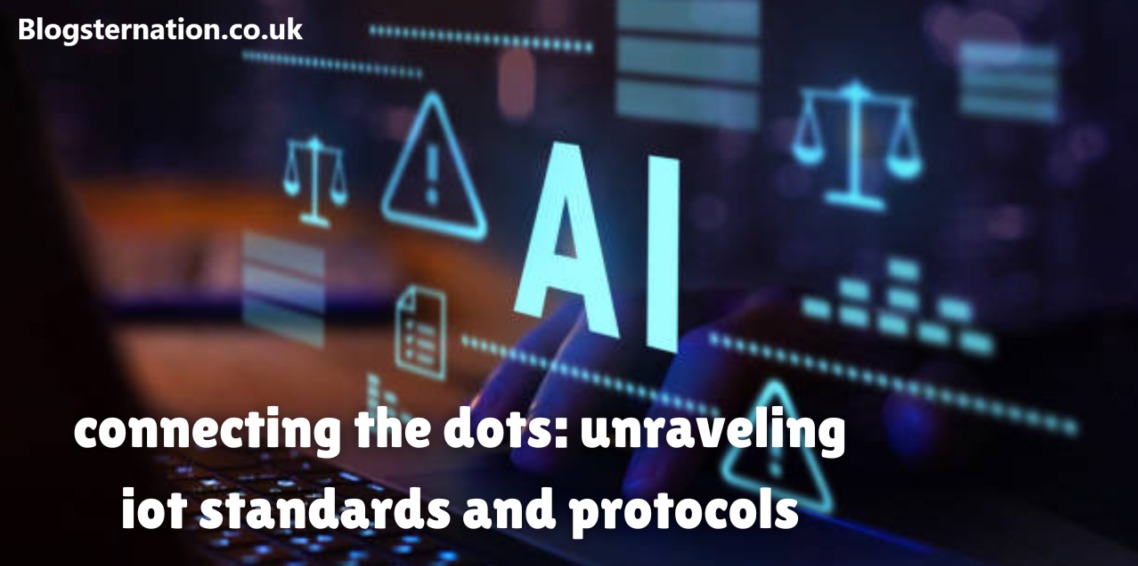Transferring Saves from One Nexia Version to Another

When it comes to video games, nothing feels more personal than your saved progress. It’s a chronicle of your journey, your triumphs, and your struggles. For players of the Nexia series, transferring saves files between different versions of the game can be crucial especially when upgrading to a newer version or transitioning to a different platform. Whether you’re a veteran gamer or someone new to Nexia, this guide will help you transfer your save files seamlessly and keep the adventure going.
Why Save File Transfers Matter
Imagine conquering countless hours of gameplay, unlocking achievements, and perfecting strategies, only to lose everything because of a version upgrade. For dedicated gamers, the loss of progress can be heartbreaking. Luckily, transferring save files has become easier with advancements in gaming technology. The Nexia franchise, known for its immersive worlds and intricate storylines, offers ways to migrate your data so you can pick up right where you left off.
Things to Know Before Transferring Saves
Before diving into the actual process, it’s important to note a few key details:
Compatibility Check
Not all Nexia versions support cross-version save transfers. Ensure that both the source and target versions are compatible.
Platform Limitations
Some save transfers are limited to the same platform—e.g., from one PC version to another. Cross-platform transfers may require additional steps or tools.
Cloud Saves vs. Local Saves
If you’ve been using cloud saving features, you might not need to manually transfer your save files at all. However, for local saves, the process will require manual intervention.
Backup Your Data
Before making any changes, always back up your original save files. This precaution ensures you can recover your progress if something goes wrong.
Step-by-Step Guide to Transferring Save Files
1. Locate Your Save Files
First, you need to know where the save files for your current Nexia version are stored. This location can vary depending on your platform:
- PC: Look for the save directory, typically located in
Documents > Nexia > Savesor within the installation folder of the game. - Consoles: Save files are usually stored in the system’s storage management interface. You might need a USB device or cloud storage for export.
- Mobile: Save files are often stored in the app’s data directory. Accessing these files may require file manager apps or developer options.
2. Back Up Your Save Files
Before proceeding, create a backup of your save files. Copy the entire folder to a safe location, such as an external drive or a cloud storage service like Google Drive or OneDrive.
3. Identify the Target Save Directory
Next, find out where the target Nexia version stores its save files. This information is often available in the game’s documentation or support forums. Ensure the directory is accessible and has enough space for your save files.
4. Format Compatibility Check
Ensure the save file format is compatible with the target version. Some older Nexia versions may use different file structures, requiring conversion tools or manual adjustments. Nexia forums and community sites often provide resources or utilities to handle such conversions.
5. Transfer the Files
Once the compatibility is confirmed:
- Copy the save files from the source folder.
- Paste them into the appropriate folder for the target version.
6. Test the Transfer
Launch the target version of Nexia and load your save. If successful, your progress should appear intact. If not, review the compatibility notes or seek help from official support channels.
Troubleshooting Common Issues
Despite best efforts, save transfers don’t always go as planned. Here are some common problems and how to address them:
Game Crashes on Load
This often happens due to version mismatches. Check if a patch or update is available to resolve compatibility issues.
Corrupted Save Files
Use your backup to retry the process. Avoid interrupting the transfer mid-way.
Missing Features or Progress
Some features or progress might not carry over due to changes in game mechanics. Consult the version’s release notes to understand what’s supported.
Cloud Save Errors
Ensure you’re logged into the same account and that syncing is enabled.
Advanced Options for Save Transfers
For players dealing with more complex scenarios, such as cross-platform transfers or unsupported versions, here are additional solutions:
Third-Party Tools
Utilities like Save Wizard or community-developed tools can bridge gaps in compatibility. Use them cautiously and ensure they’re reputable.
Manual Editing
If you’re comfortable with coding, you can manually adjust save files to match the target format. Always work on copies to avoid permanent loss.
Developer Assistance
Reach out to Nexia’s support team. They may offer official solutions for transferring save files.
Tips to Simplify Future Transfers
Enable Cloud Saving: If supported, enable cloud saving in your Nexia account. This feature automates the transfer process.
Keep Games Updated: Ensure both versions of Nexia are updated to the latest patch.
Document Your Steps: Keep a note of the process for future reference.
FAQs
1. Can I transfer save files between different platforms (e.g., PC to console)?
While it’s not always straightforward, cross-platform transfers are sometimes possible with third-party tools or by using cloud save features if supported by Nexia.
2. What should I do if my save file is not compatible with the new version?
Check for community-developed tools or official patches that might help convert the save file to the required format.
3. How can I ensure my save files are never lost?
Regularly back up your save files to cloud storage or an external device. Enabling automatic cloud saving, if available, is also highly recommended.
4. Are there any risks to using third-party tools for save transfers?
Yes, third-party tools can sometimes corrupt files or introduce security vulnerabilities. Always download tools from reputable sources and back up your data beforehand.
5. Does Nexia’s support team assist with save file transfers?
Yes, you can contact Nexia’s support team for assistance. They may offer specific guidance or tools for transferring save files between versions.
Conclusion
Transferring save files between Nexia versions doesn’t have to be a daunting task. With the right preparation and steps, you can safeguard your hard-earned progress and continue enjoying your gaming journey. Whether you’re switching to a new platform or trying out the latest version, this guide has you covered.
So go ahead, power up, and dive back into the world of Nexia. Your adventure awaits!